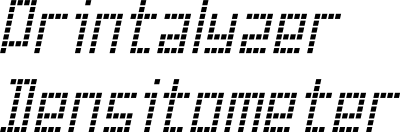Settings¶
To get to the settings screen:
To leave the settings screen, simply press  until you return to the main screen. Alternatively, if you wait long enough, you should be returned to the main screen automatically.
until you return to the main screen. Alternatively, if you wait long enough, you should be returned to the main screen automatically.
Target Light¶
This settings menu is for configuring the behavior of the read light before and after taking measurements. This light state is normally triggered by pressing the sensor head down partway.
The settings for this feature are as follows:
Refl. - Brightness for the reflection light
Tran. - Brightness for the transmission light
Timeout - Amount of time the light should remain on after the sensor head is released
The default settings are “Medium” for the reflection light, “Low” for the transmission light, and “None” for the timeout.
Display Settings¶
This settings menu is for configuring the format with which density readings are displayed. Selections here will affect both the local on-device display as well as characters generated by the USB Key Output feature as described in the following section. They do not affect the behavior of the Remote Interface or the Desktop Application.
The settings are as follows:
Number - Display format for density values
#.##- Use a period as the decimal separator
#,##- Use a comma as the decimal separator
Units - Display units for density values
D- Display values in the standard \(log_{10}\) density units
F- Display values in camera f-stop style \(log_{2}\) units
Note: While changing the decimal separator affects the entire system, changing the density units only affects active measurements. It does not change the units used for entering calibration values.
(This feature was added in firmware v1.1.0)
USB Key Output¶
This settings menu is for configuring the USB Keyboard Output feature of the device. When connected to a computer, if this feature is enabled, the device will appear as an additional keyboard. Then, whenever a measurement is taken, it will “type” the result on the computer. It is designed to be a very convenient way of getting measurements into analysis applications on a computer, without the need for specialized software.
Note: This feature is temporarily disabled whenever connected to the Remote Interface to avoid conflicts between applications.
The settings for this feature are as follows:
Enabled -
Yesto enable this feature,Noto disable it.Format (Fmt.) - Desired format for typed measurements:
#.##- Just type the raw number (e.g.0.24)M+#.##D- Type a fully formatted sequence, which contains the measurement mode. This is the same format used by the Remote Interface (e.g.T+2.85D).
Separator (Sep.) - Character to send after a measurement, to advance to the next line or field (i.e. Enter, Space, Comma, etc.)
Diagnostics¶
This settings screen is for exercising direct control over the device’s sensor and light sources, for testing and diagnostic purposes. It may be removed or disabled prior to final release.